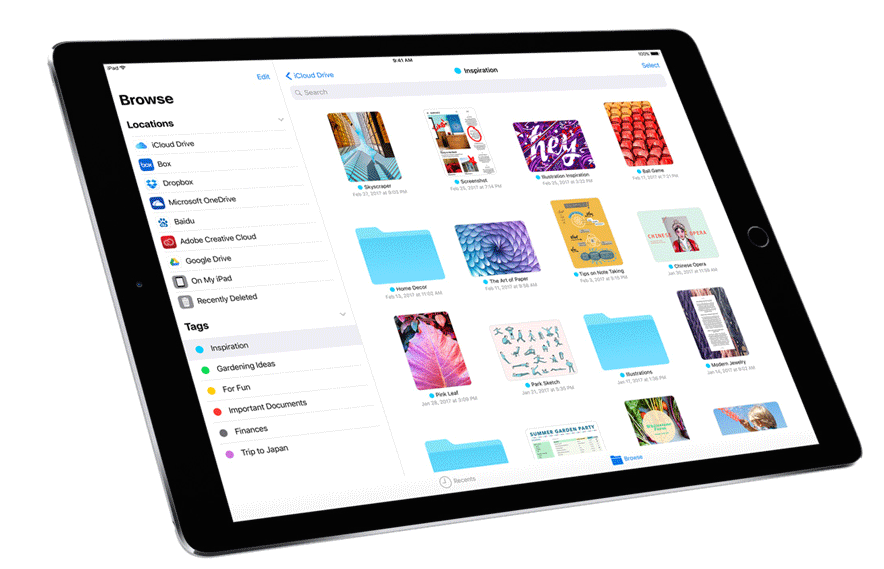How to Find Downloads on iPhone and Where Are Downloads?
08/16/2017
30419
Sometimes your iPhone won’t tell you where your downloads saved. For old iOS users, it’s easy to find the downloads. But if you are new, you should know some basic knowledge on how iOS save downloaded files.
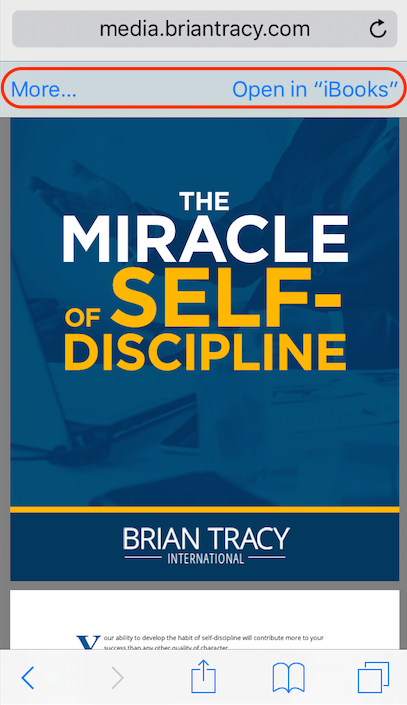
1. Check Apple built-in apps and cloud service like iCloud Drive
Usally, Photos app stores pictures, Music app stores purchased songs and iBook app stores PDF. iPhone allows you to store files to iCloud drive or other cloud server like Dropbox, so you can check whether you’v saved them there.
2. Check the app download history to find your saved files
Some apps will record your download history, and offer you the list to view all your downloads in the app. In this way, you can get your download. However, most of apps don’t have download list feature.
3. You can use files apps to manager downloads on iPhone
Although there is no “downloads folder” on iPhone, some files managers for iOS enables you to manager and preview downloaded files, such as File Manager & Web Browser. Notice that most of these apps are not free.
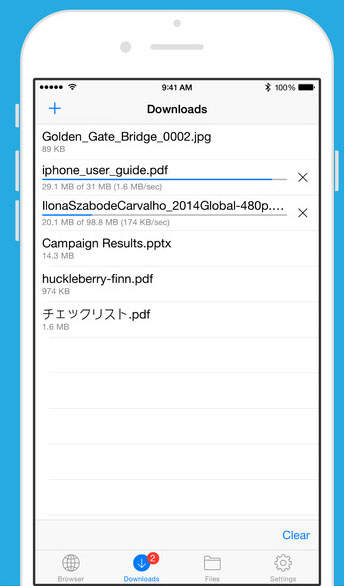
4. Use files browsing software.
Some desktop-based iOS managing software enables you to access iOS files system as folders. Better than iTunes, the iOS managers can access not only media files but also pictures, PDFs and even app data on your device. In this way you can view and search your saved files on your iOS device.
Related Reading: Best iTunes Alternative for iPhone Data Transfer
5. iOS 11 brings “Files App for iOS” to manage files on iPhone iPad
iOS 11 beta brings one new app – “Files App for iOS“, to manager files on iPhone and iPad. And it may helps you to preview files, edit documents and manage downloads for free in the future. And we’ve installed iOS 11 on our device, and now we don’t find the Downloads feature, but we can save PDF and images to Files app in iOS 11.